0
Imagine the empowerment you'll feel when you can fill out a form where selecting a country automatically updates the list of available states, and choosing a state narrows down the cities available. This dynamic interaction is made possible through a cascading dropdown. Cascading dropdowns are a powerful feature in Power Apps that streamline data entry, enhance user experience, and minimize errors.
In this blog post, we'll explore the significance of cascading dropdowns in Power Apps development, provide a step-by-step guide to implement them, and share best practices and real-world examples. By the end, you'll be equipped to leverage cascading dropdown functionality to create efficient, user-friendly applications, and you'll feel confident in your ability to do so.
Cascading dropdown play a crucial role in Power Apps development, providing a dynamic data filtering mechanism that simplifies user interactions and ensures data accuracy. In complex forms, cascading dropdowns reduce the cognitive load on users by presenting only relevant options. This leads to faster form completion and higher user satisfaction, relieving users from the stress of tedious data entry. Additionally, cascading dropdowns can prevent data entry errors by limiting choices based on previous selections, ensuring consistency and reliability in the captured data.
Implementing cascading dropdowns in Power Apps can significantly enhance app functionality and user experience. With the ability to dynamically filter and display dependent data, developers can create more intuitive and user-friendly applications. Whether you're building a customer relationship management (CRM) system, an inventory management app, or any other data-intensive application, cascading dropdowns can streamline workflows and boost productivity.
Before implementing cascading dropdowns, ensure you have your data sources ready. Typically, you'll need a parent table and a child table. For example, a 'Countries' table and a 'States' table. Ensure that the child table has a foreign key referencing the parent table.
Add a dropdown control for the parent data (e.g., Country) in your Power App. Set its Items property to the parent table's name. This will populate the dropdown with the parent data.
Next, add a second dropdown control for the child data (e.g., State). This dropdown will be populated based on the selection made in the parent dropdown. Use the Filter function to set the Items property of the child dropdown.
Preview your app and test the cascading dropdown functionality. Select different values in the parent dropdown and ensure the child dropdown updates accordingly. Make any necessary adjustments to the formula to ensure accurate filtering.
You can further enhance cascading dropdowns by adding more dependencies, such as a 'Cities' dropdown dependent on the 'State' selection. Use similar filtering techniques to achieve this.
Implementing cascading dropdowns can significantly improve data accuracy and user experience. By following these actions, you can create dynamic, responsive forms that seamlessly guide users through the data entry process. Your accomplishment after successfully implementing cascading dropdowns will testify to your skills and dedication.
Organize your data sources effectively. Ensure that your parent and child tables are correctly structured, with transparent relationships defined between them. This choice makes it more handy to execute and maintain cascading dropdowns.
To optimize performance, consider loading data on demand rather than all data simultaneously. Use the ClearCollect function to cache data locally and minimize data fetching from the server. Additionally, limit the number of items displayed in the dropdown to ensure users have enough options.
Provide default selections in your dropdowns to enhance the user experience. This can be especially valuable in events where exact weights are frequently selected. Default selections help users quickly make their options without scrolling through long lists.
Ensure that the labels for your dropdowns are clear and descriptive. Users should easily understand the purpose of each dropdown and what selections they need to make. Avoid using technical jargon or abbreviations that might confuse users.
Thoroughly test your cascading dropdowns to ensure they work as expected. Test various scenarios, including edge cases, to identify and address issues. Pay attention to how the dropdowns behave when no data is available or when the underlying data sources change. This stage is essential to ensure the dependability and user-friendliness of your Power Apps.
Observing these best methods, you can make efficient and user-friendly cascading dropdowns in Power Apps. Optimizing performance and providing clear guidance to users will ensure a smooth and enjoyable experience.
A global retail chain implemented cascading dropdowns in its inventory management app. By using cascading dropdowns to select product categories, subcategories, and items, they reduced data entry errors by 30%. This improvement resulted in more accurate inventory records and streamlined order processing.
A healthcare provider streamlined patient intake forms using Power Apps with cascading dropdowns. Patients could select their conditions, symptoms, and preferred treatments using the dropdowns. This improved form completion rates by 50% and ensured that accurate and relevant information was captured for each patient.
An educational institution enhanced its student registration process with cascading dropdowns. Students could select their courses, subjects, and elective options in a guided manner. This led to a 40% increase in registration efficiency, reducing administrative workload and ensuring accurate course registrations.
A construction company improved project tracking and resource allocation through a custom Power App with cascading dropdowns. Project managers could select projects, tasks, and resources, ensuring that all relevant information was accurately captured. This resulted in a 20% decrease in project delays and improved resource utilization.
These real-world models demonstrate the advantages cascading dropdowns can bring to various industries. By implementing them, organizations can enhance data accuracy, streamline processes, and improve efficiency.
The future of cascading dropdowns lies in integrating artificial intelligence (AI). AI-powered dropdowns can predict user selections based on historical data and user behavior. This predictive capability can further enhance user experience by providing personalized options.
Power Apps development continuously evolves, introducing new features and customization options regularly. Developers can expect more flexibility in designing cascading dropdowns, allowing for enhanced visual appeal and functionality.
Future trends point towards seamless integration of cascading dropdowns with other Microsoft tools and services. This integration choice enables designers to construct additional complete and related applications, leveraging the full potential of the Microsoft ecosystem.
With the increasing use of mobile devices, cascading dropdowns must be optimized for mobile interfaces. Developers will focus on creating responsive and user-friendly dropdowns that provide a smooth experience on both desktop and mobile platforms.
The future of cascading dropdown in Power Apps is promising, with advancements in technology and user experience driving continuous improvements. Developers can create cutting-edge applications that meet users' evolving needs by staying updated with these trends.
Cascading dropdowns are potent tools in Power Apps development. They enhance user experience, improve data accuracy, and streamline workflows. By following the step-by-step guide and implementing the most promising practices, you can create efficient and user-friendly applications that cater to your audience's requirements.
The real-world use cases and examples highlight the tangible benefits of cascading dropdowns in various industries. From reducing data entry errors to improving form completion rates, cascading dropdowns can make a significant impact on business processes.
Stay ahead of the curve by monitoring future trends in cascading dropdown and Power Apps development. AI integration, improved customization options, seamless integration with Microsoft tools, and enhanced mobile experiences are exciting possibilities.
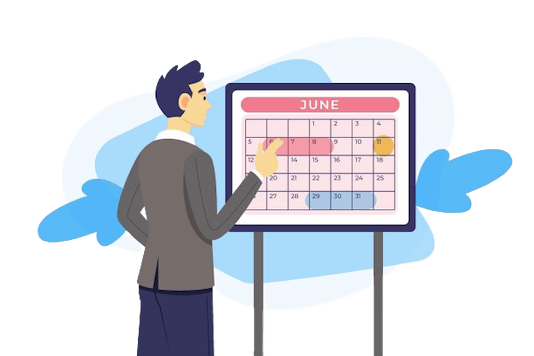
Contact us today to schedule a free, 20-minute call to learn how DotNet Expert Solutions can help you revolutionize the way your company conducts business.
Comments 0