Send Microsoft Teams activity feed notifications
8/22/2023 10:58:01 PM
-
Loading...
-
-
0
-

In the era of remote work and collaboration, tools like Microsoft Teams have become essential for maintaining seamless communication and productivity. One powerful feature that often goes underutilized is the Activity Feed, which can be customized to deliver notifications tailored to specific resources within your organization. In this blog post, we'll delve into how you can leverage resource-specific content permissions to send targeted Microsoft Teams Activity Feed notifications, enhancing collaboration and ensuring that the right information reaches the right people at the right time.
Understanding Resource-Specific Content Permissions:
Resource-specific content permissions within Microsoft Teams empower you to control who can access and interact with specific files, channels, or tabs. This level of granularity ensures that only authorized individuals have access to sensitive information, creating a secure and organized digital workspace. However, these permissions can be taken a step further by using them to trigger automated notifications.
Benefits of Customized Activity Feed Notifications:
1. Relevance: Rather than bombarding team members with a slew of notifications, resource-specific content permissions enable you to send notifications that are pertinent to a particular group or individual.
2. Timeliness: Important updates can often be buried in the stream of messages and files exchanged in Teams. By using custom notifications, you can ensure that critical information is brought to the forefront, reducing the risk of overlooked messages.
3. Efficiency: Tailored notifications decrease the need for constant checking of various channels, leading to more efficient work habits and reduced information overload.
Steps to Implement Resource-Specific Notifications:
1. Set Up Content Permissions:
Begin by defining content permissions for specific resources. This involves configuring who can access certain files, channels, or tabs. Ensure that you have a clear understanding of who should have access to each resource.
2. Identify Trigger Events:
Determine the events that should trigger a notification. For instance, it could be the addition of a new document to a shared folder, a message posted in a designated channel, or the completion of a task.
3. Configure Notifications:
Utilize the Power Automate integration with Teams to set up notifications based on the defined trigger events. Power Automate allows you to create automated workflows that respond to changes in Microsoft Teams resources. For instance, when a specific file is updated, a notification can be sent to the relevant stakeholders.
4. Personalize the Notifications:
Craft notifications that are concise, clear, and relevant to the recipients. Include context about the resource and the reason for the notification, so team members can quickly grasp the importance.
5. Test and Refine:
Before fully implementing the notifications, conduct thorough testing. Ensure that notifications are being triggered accurately and are reaching the intended recipients. Refine the workflow as needed.
Examples of Use Cases:
1. Document Collaboration: Notify team members when a document they are collaborating on has been updated or commented on.
2. Task Management: Send notifications when tasks are completed or deadlines are approaching in project management tools integrated with Teams.
3. Customer Interactions: Notify the relevant sales or support teams when a customer query is received in a designated channel.
Resource-specific content permissions in Microsoft Teams provide a powerful foundation for enhancing collaboration and communication. By harnessing these permissions to trigger customized Activity Feed notifications, you can streamline information dissemination, improve efficiency, and ensure that your team stays engaged with the most relevant updates. Embrace this feature to create a more dynamic and productive digital workspace that caters to the unique needs of your organization.
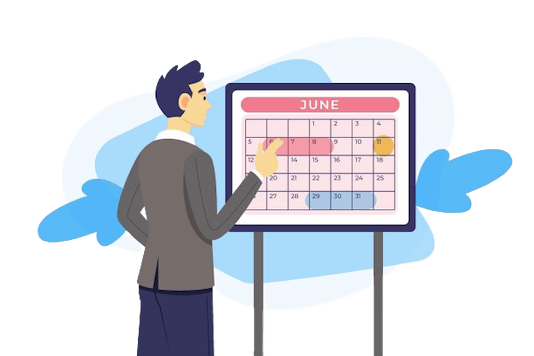
Comments 0